Turn Good Ads into Great Ones
Plus, 💤Turn Tedious Tasks Over to Copilot
Hey Readers 🥰
Welcome to today's edition, bringing the latest growth stories fresh to your inbox.
If your pal sent this to you, then subscribe to be the savviest marketer in the room😉
Scaling Winning Ads with Simple Tweaks
Insights from Scaleup Community
Scaling your top-performing ads doesn't mean starting from scratch each time. The key is to optimize and refine what’s already working. Here are four strategies that help amplify your ad performance without reinventing the wheel:
1. Creative Tweaks for Maximum Impact
Start with minor changes like switching hooks, trimming length, or adding headline bars for clarity. Even blending two successful ads can give your content a fresh feel while keeping the core message intact.
2. Leveraging Creator-Driven Adjustments
Collaborating with creators to re-record the same script or try out new formats like green screens can bring fresh energy to your existing content. This maintains consistency while offering a new perspective, increasing authenticity and engagement.
3. Format Variations for Broader Reach
Turn your video into carousel ads or mix static and motion graphics. These adaptations allow your content to reach different audiences across platforms without sounding repetitive.
4. Amplify and Distribute for Maximum ROI
Don’t let a successful ad rest after one win—whitelist it through creator channels or expand it across multiple platforms. This ensures your content keeps performing while reaching new audiences.
The Takeaway
Scaling doesn’t mean starting from scratch. By refining, adapting, and amplifying existing content, DTC brands can extend the life of their top-performing ads and maximize ROI while maintaining strong audience engagement.
🚀 Unleash the Power of Windows Copilot
Insights from Paul AI
Windows Copilot is changing how we tackle everyday tasks, from file management to data entry. Let’s walk through how to use it to streamline your workflow.
Step 1: Enable Power Automate
To get started, open Copilot in Windows and navigate to the Plugins section. Find Power Automate and enable it to unlock automation for tasks like file renaming and document handling.
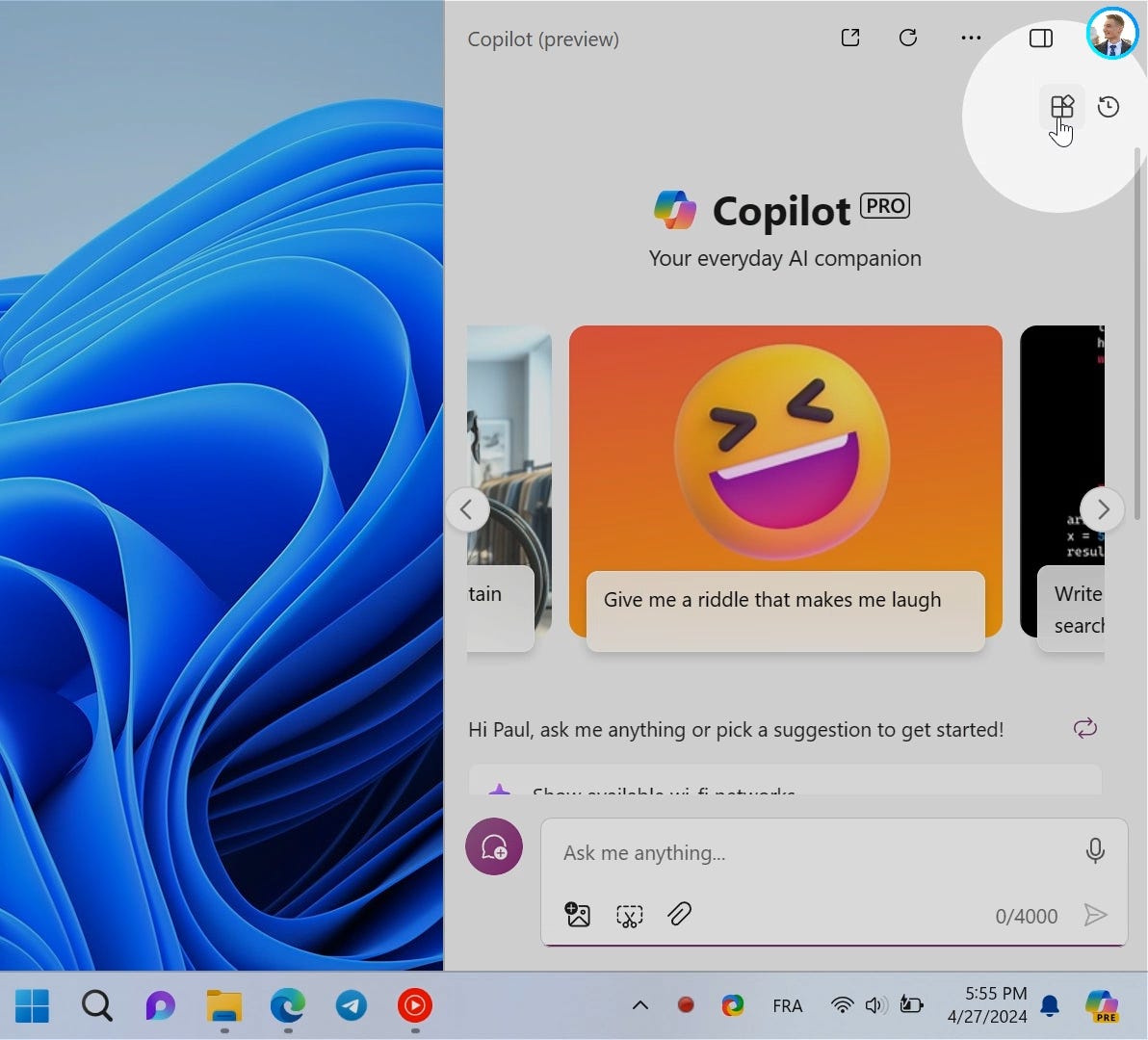
Step 2: Create an Excel Spreadsheet
Need data quickly? Just ask Copilot to generate an Excel file, such as “Create an Excel file with the top 10 most populous cities in the US.” In seconds, your spreadsheet will be ready to use—no manual copying or pasting required!
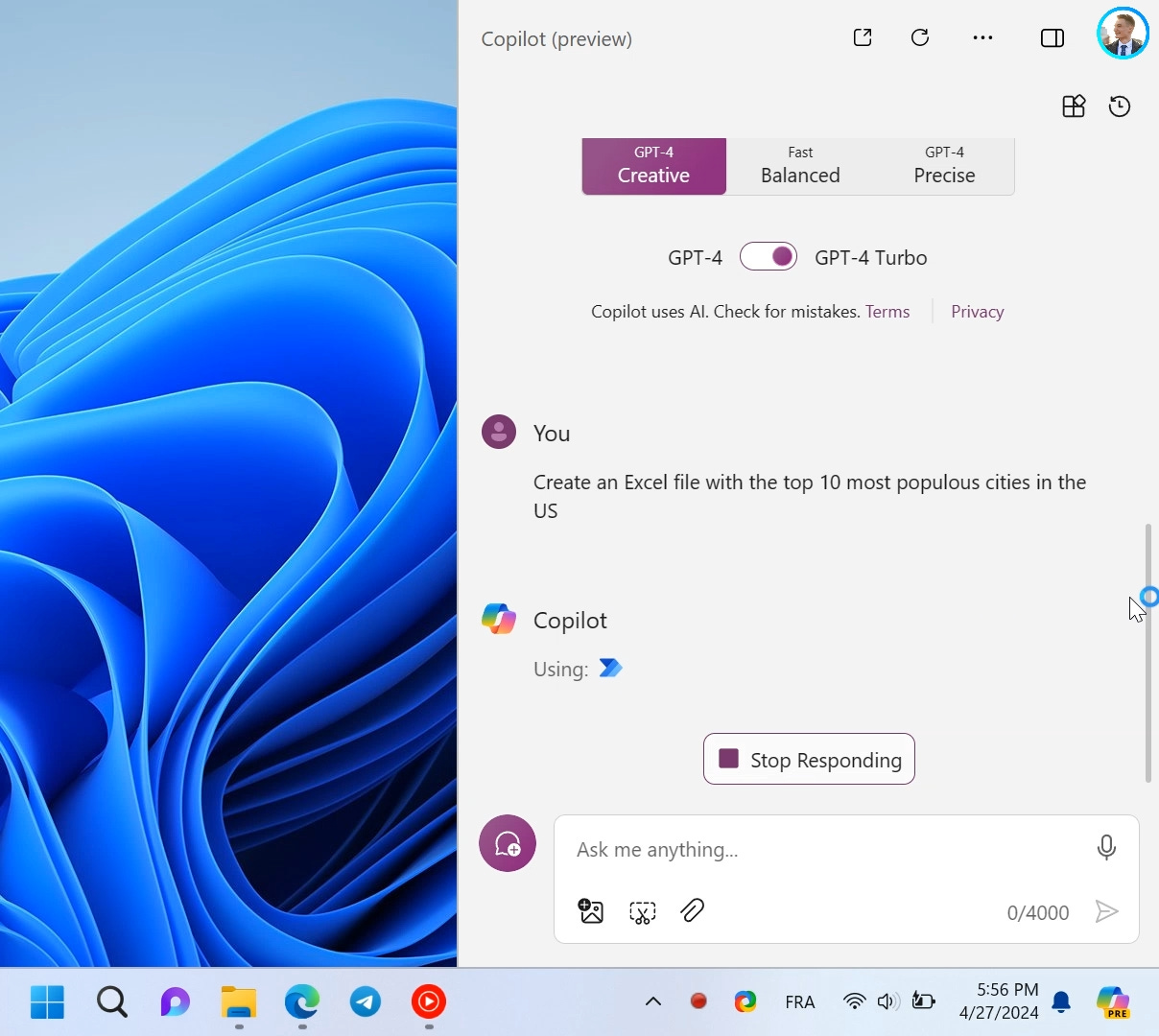
Step 3: Simplify File Management
Renaming multiple files is easy with Copilot. Want to add “-final” to every file in a folder? Simply tell Copilot, and it’ll do the heavy lifting. Power Automate opens a file explorer so you can select the folder you need to update.
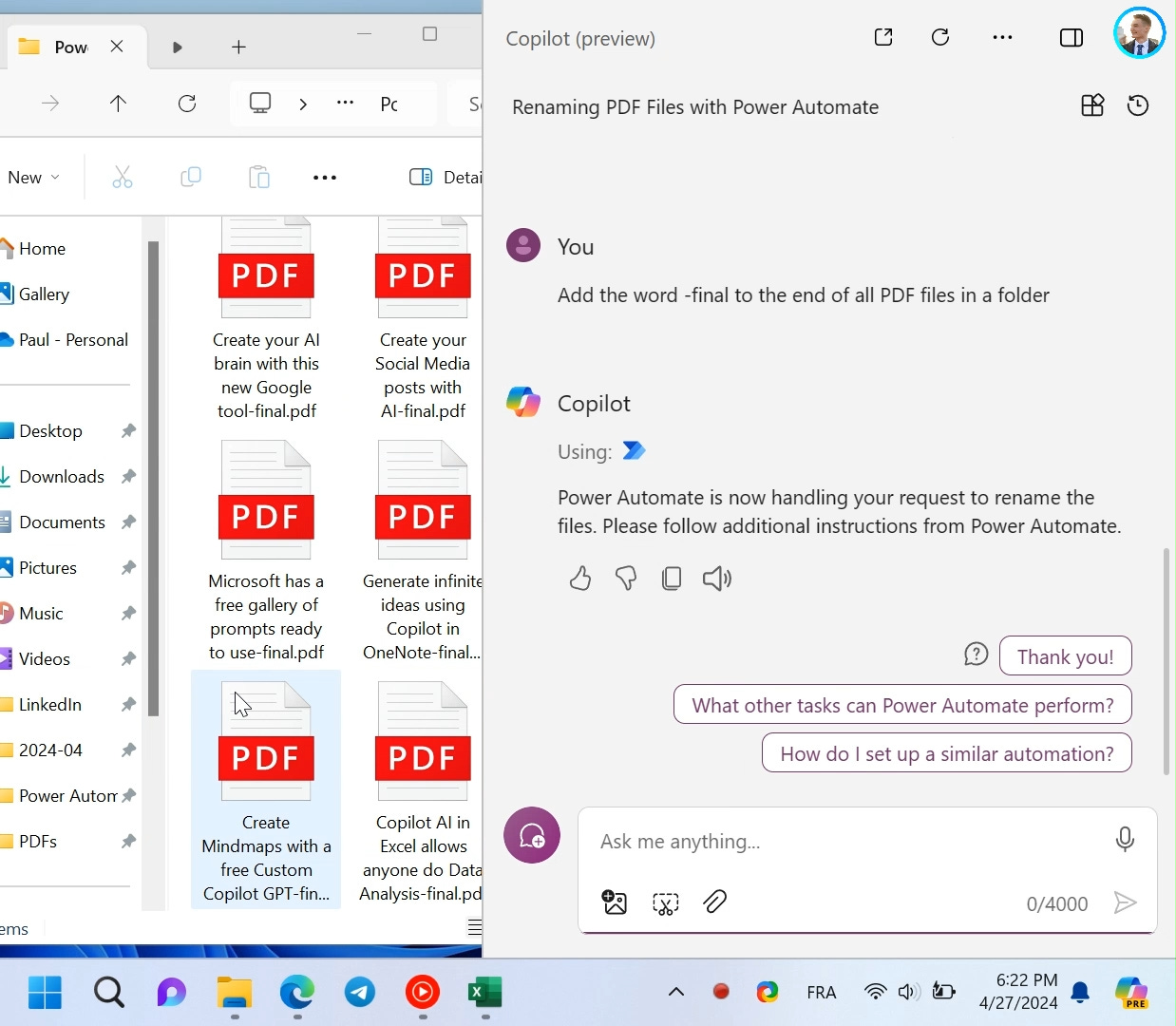
Step 4: Manipulate PDFs
Split, merge, or extract text from PDFs with simple commands. Just provide the file path or let Copilot open a file explorer to choose the document, and it will handle the rest.
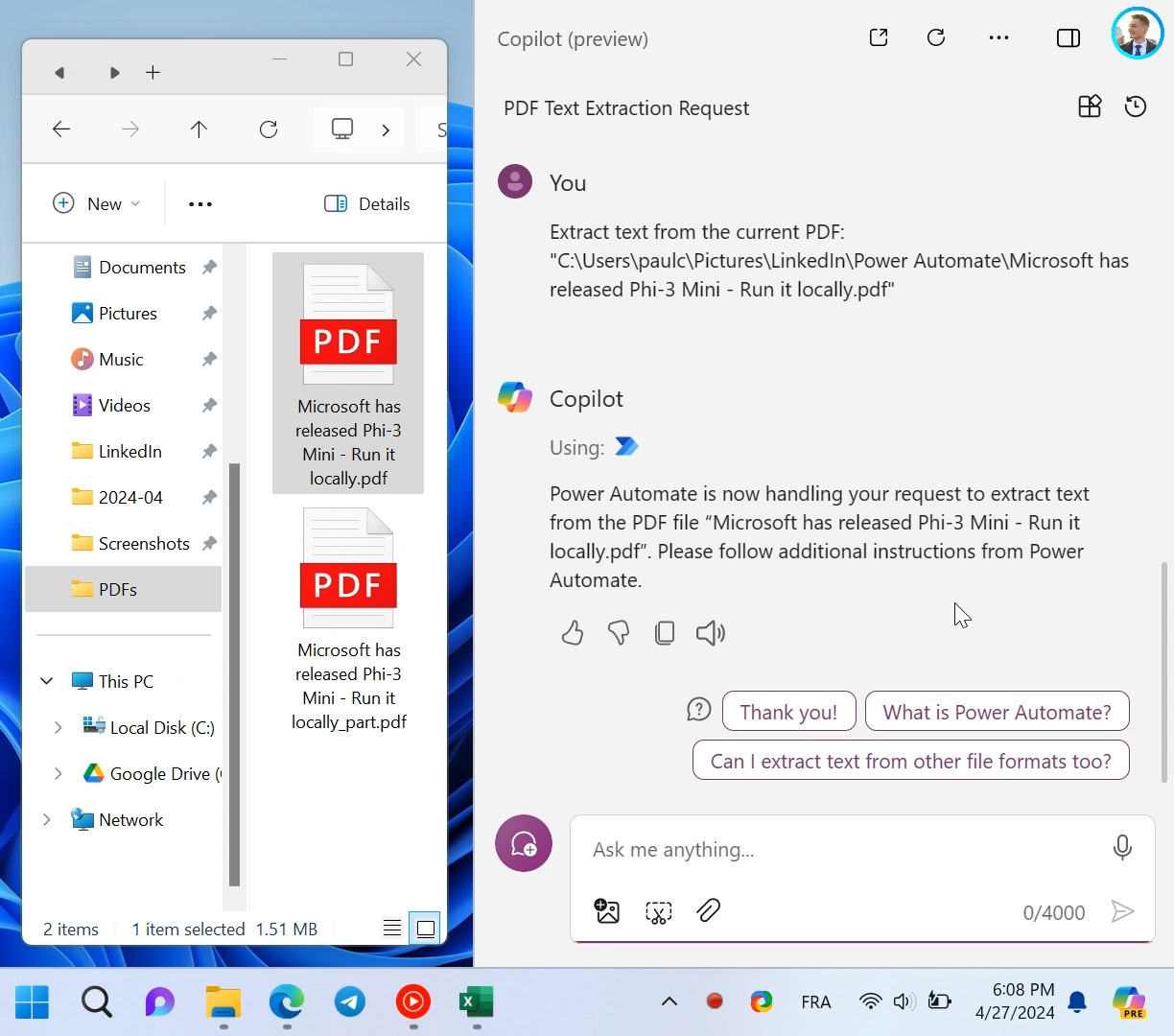
The Takeaway
Windows Copilot simplifies time-consuming tasks like creating spreadsheets, renaming files, and managing PDFs with just a few prompts. By enabling the Power Automate plugin, you can transform your workflow and boost productivity effortlessly. Copilot is a game-changer, streamlining processes and saving valuable time.
We'd love to hear your feedback on today's issue! Simply reply to this email and share your thoughts on how we can improve our content and format.
Have a great day, and we'll be back again with more such content 😍